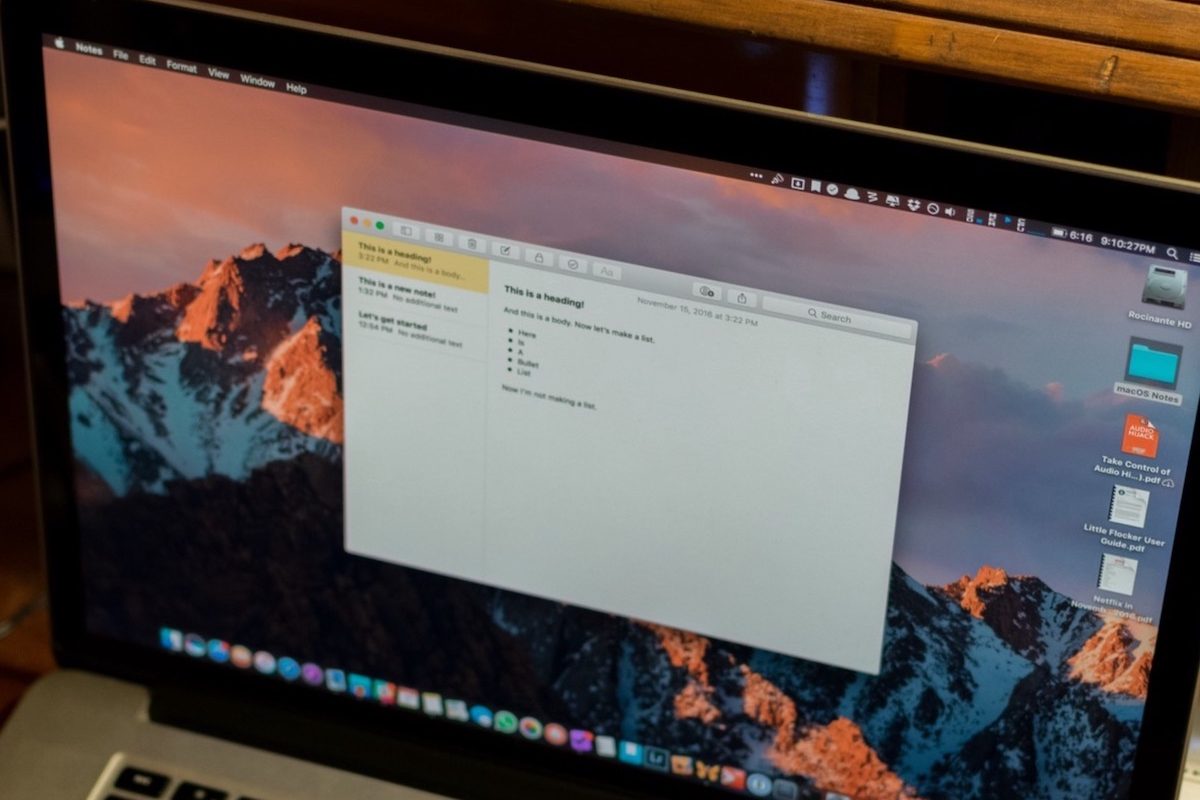How to Pin Notes to a Separate Window macOS
The built-in Notes app in macOS is a handy way to quickly jot down important information, reminders, schedules, plans, and more. In addition to text, you can add images, a photo, a link to notes. However, if there are many notes, it is not always convenient to find the right one every time. For example, there is information that you use all the time, so I would like it to always be in front of your eyes. It’s actually pretty easy to do, and I’ll show you how.
Opening a note from Notes in a separate window
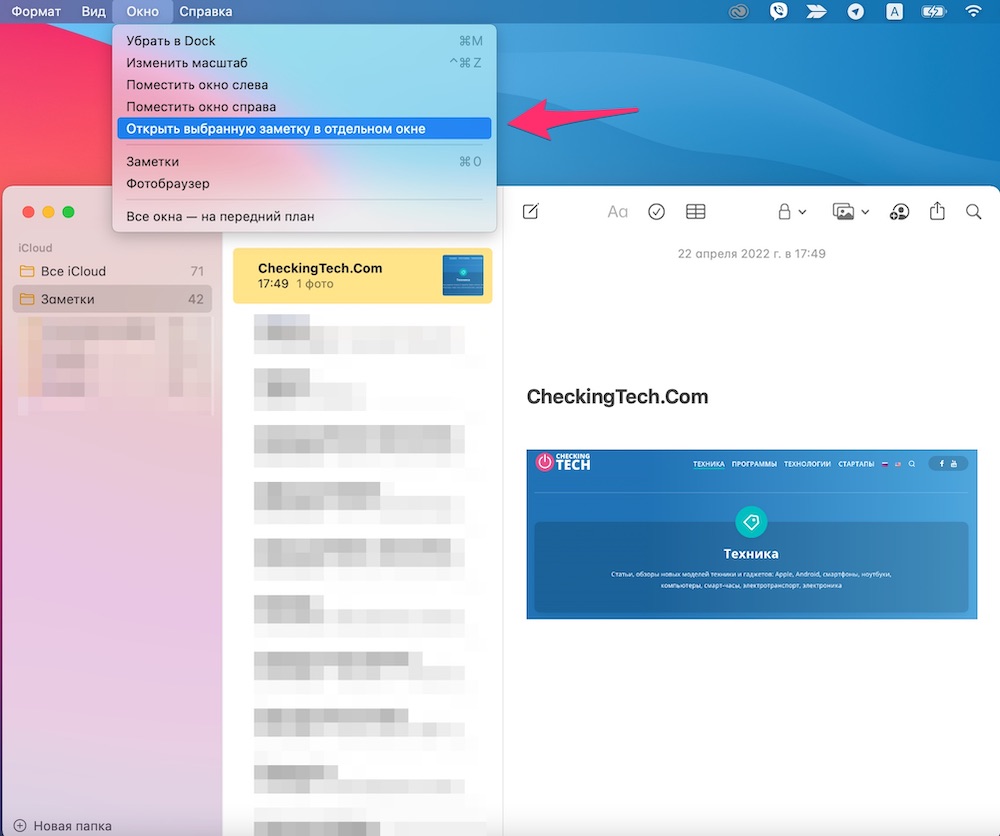
In order for a specific entry to be displayed in a separate window, you must perform the following steps:
- Open Notes on your MacBook.
- Find the required entry in the left panel (or use the search).
- Double click on the entry. Or, highlight the Window menu and choose Open Selected Note in Separate Window.
- The entry will be opened separately.
Pinning a note from Notes on top of all windows
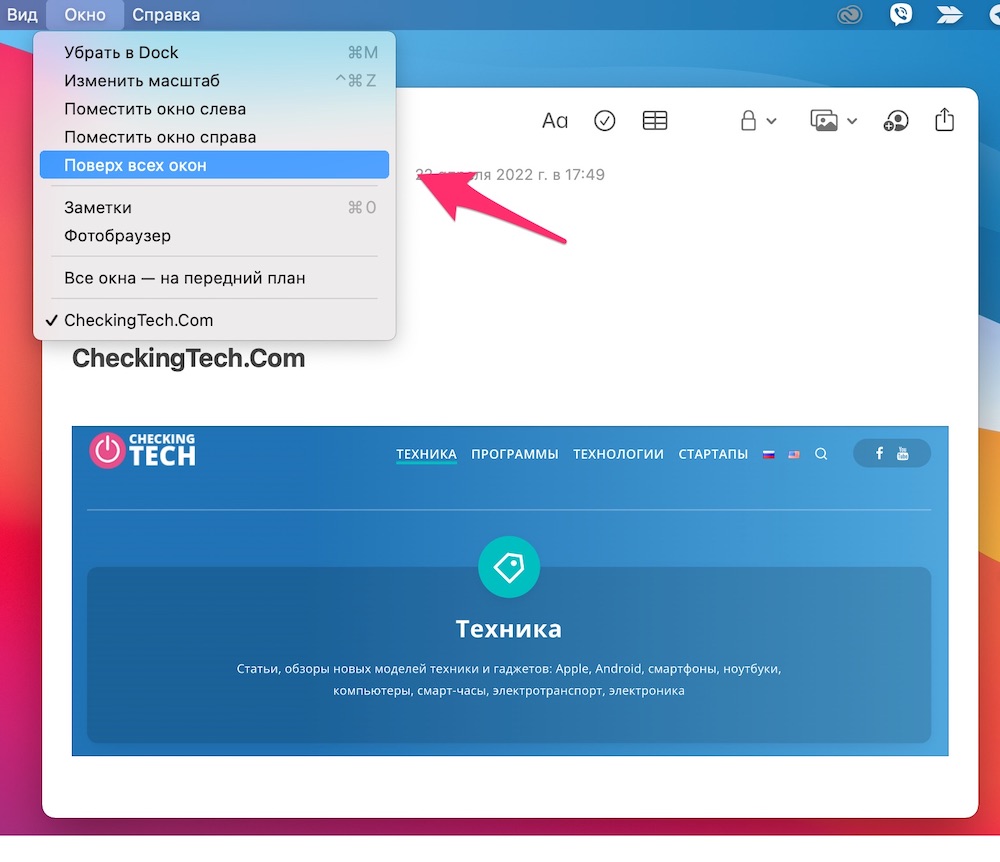
In the previous tutorial, we opened a note in a separate window. And now we will make it so that it is always on top of other windows. Thus, the necessary information will always be in sight.
- Let’s move on to an open note.
- In the top menu, select “Window” – “On top of all windows.”
- The entry will be pinned, you can move it to a convenient place, resize the window.
If you use Notes as often as I do, then these tips will definitely come in handy.