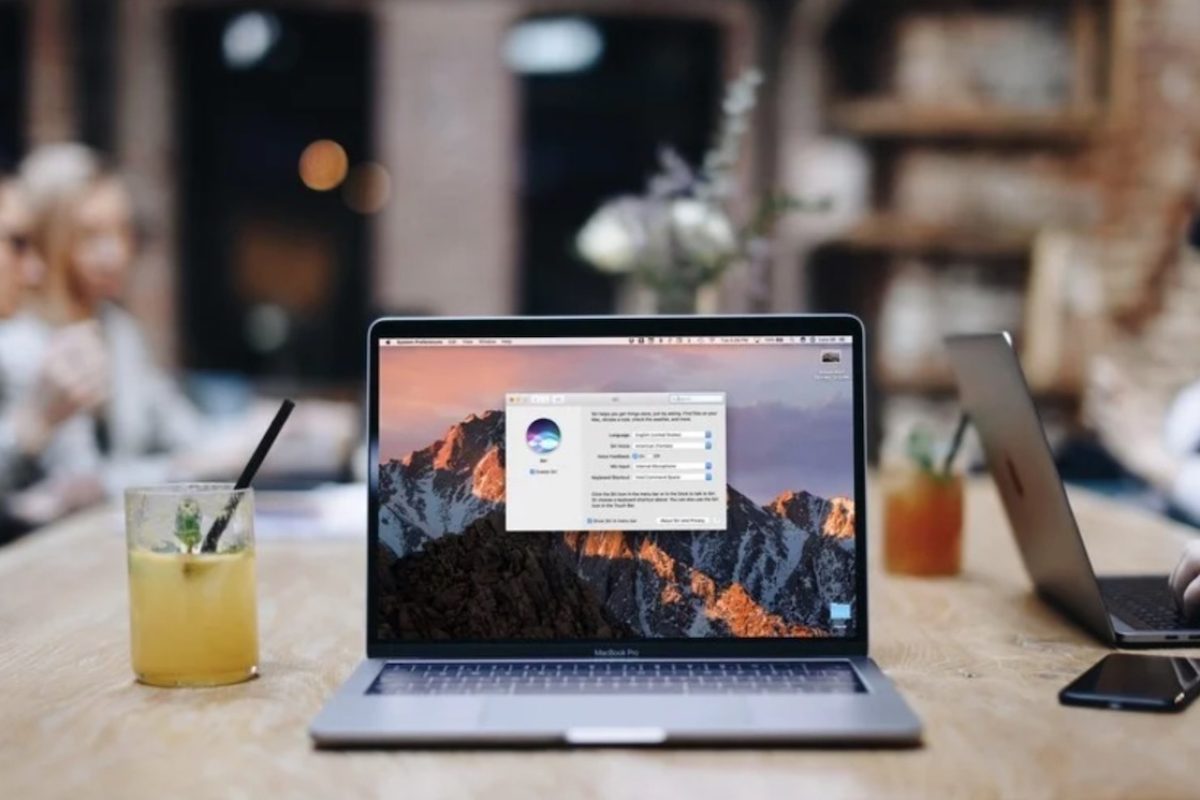Turn on and use Siri on your MacBook
The Siri voice assistant appeared in macOS starting with Sierra and higher. However, for some reason, it is not very popular among users. According to my theory, this is mainly because the first versions of Siri were not very functional, so everyone who tried to use the assistant before is now in no hurry to repeat the bad experience.
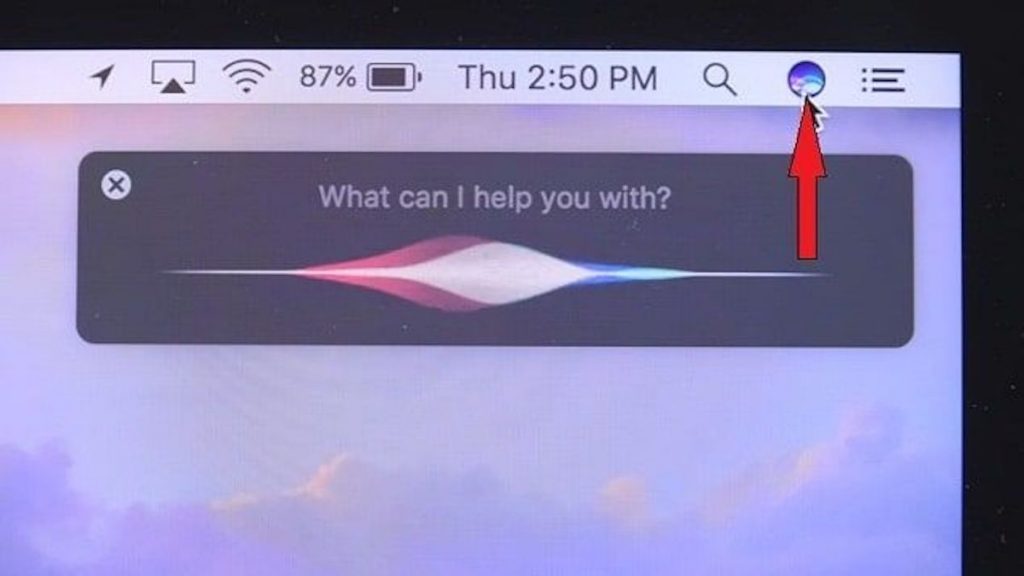
But there is one important note — over time, the software improves, therefore, today the functionality of the application has grown significantly. For example, now Siri is much better at distinguishing commands and executing them more accurately. Let’s see what the voice assistant can do and whether it is worth using it.
How to enable Siri on Mac?
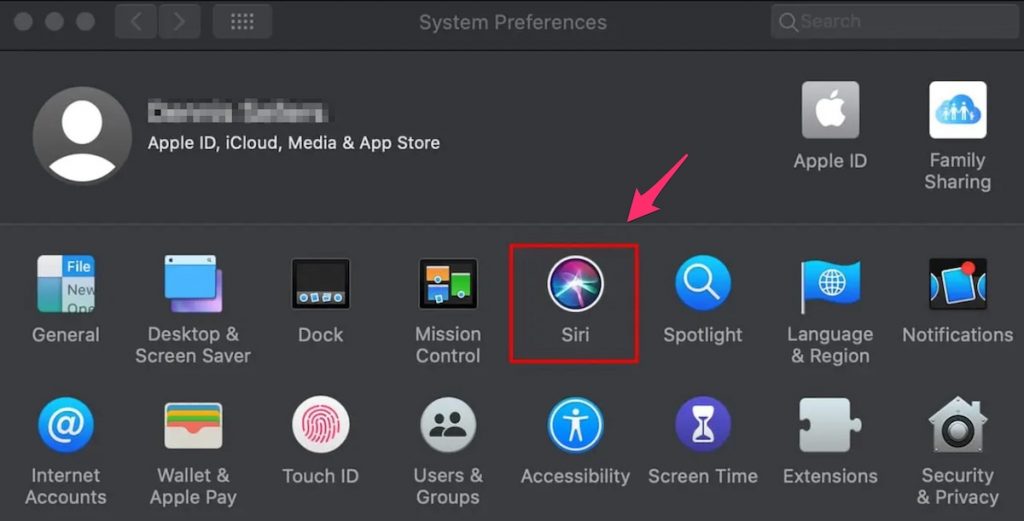
The first thing we need to do is activate the voice assistant on macOS. Follow these instructions:
- Go to “System Settings” («gear» icon).
- Click on the Siri icon.
- Check the box next to Turn on Ask Siri.
- Next, you need to set how the voice assistant will be activated. In my opinion, this is most conveniently implemented by long-pressing a keyboard shortcut. Choose from the options provided (default Command + Space).
- On MacBooks equipped with a Touch Bar, you can press a button on the panel.
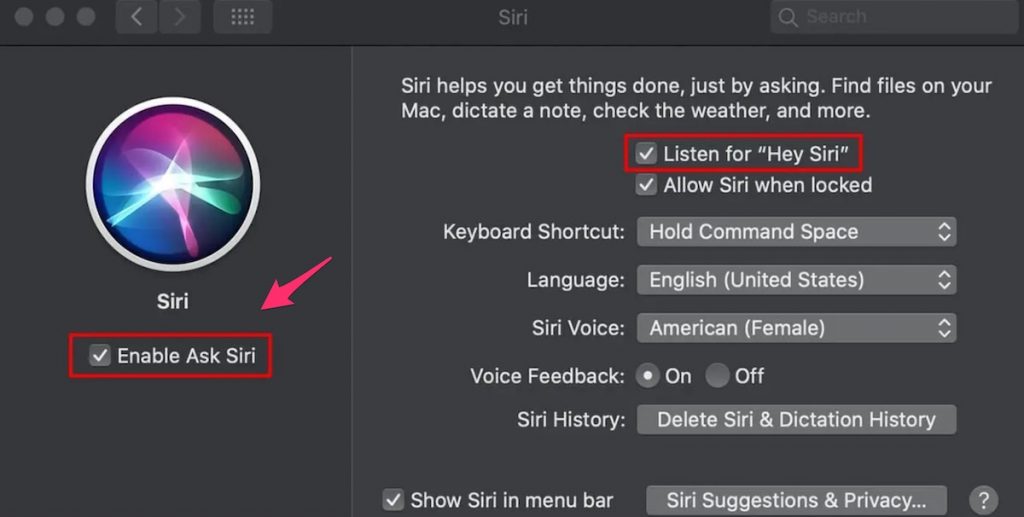
Now, holding down the selected key combination, we will launch Siri into command listening mode. All results will be displayed in her helper window in the upper right corner of the screen.
Commands for Siri on MacBook
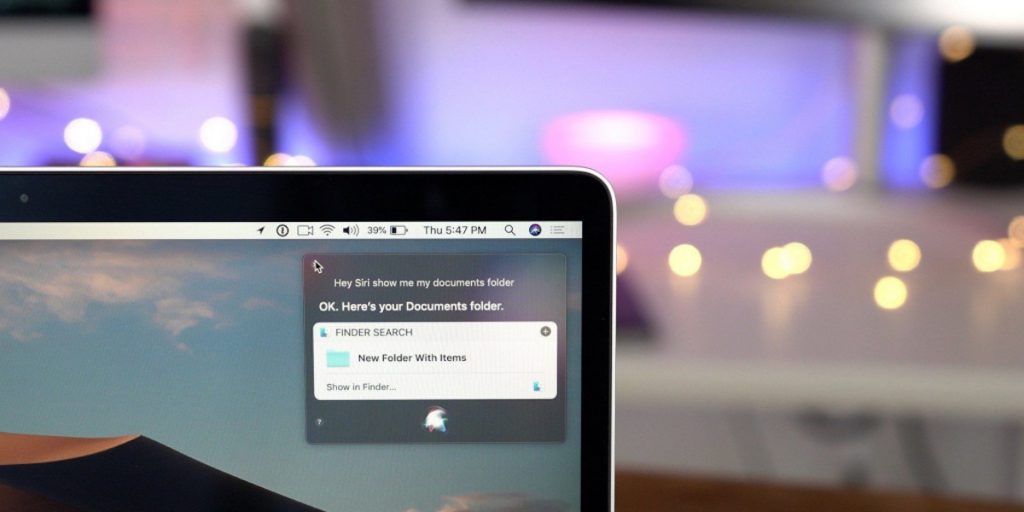
On the Internet, you can find entire collections of various commands for the Apple voice assistant. You should not use only them, since Siri perfectly recognizes almost any text. All Siri functionality can be divided into the following categories: launching certain programs, working with files and folders, searching for information on a computer and on the Internet, voicing the date, time, etc. In addition, you can ask an assistant, for example, to check your email. The application works in the following way:
- Press Command + Space to launch Siri (or another installed combination). Also, you can simply click on the assistant icon in the top menu bar.
- We pronounce the command, for example, “start Photoshop”.
- As the command is recognized, the text will appear in the window.
- The function works, that is, Photoshop opens.
You can also search for files on your Mac or information on the Internet. Just say, for example, “Siri find a recipe for Napoleon cake on the Internet.” After that, all found results will appear in the program window, just click on any of them.